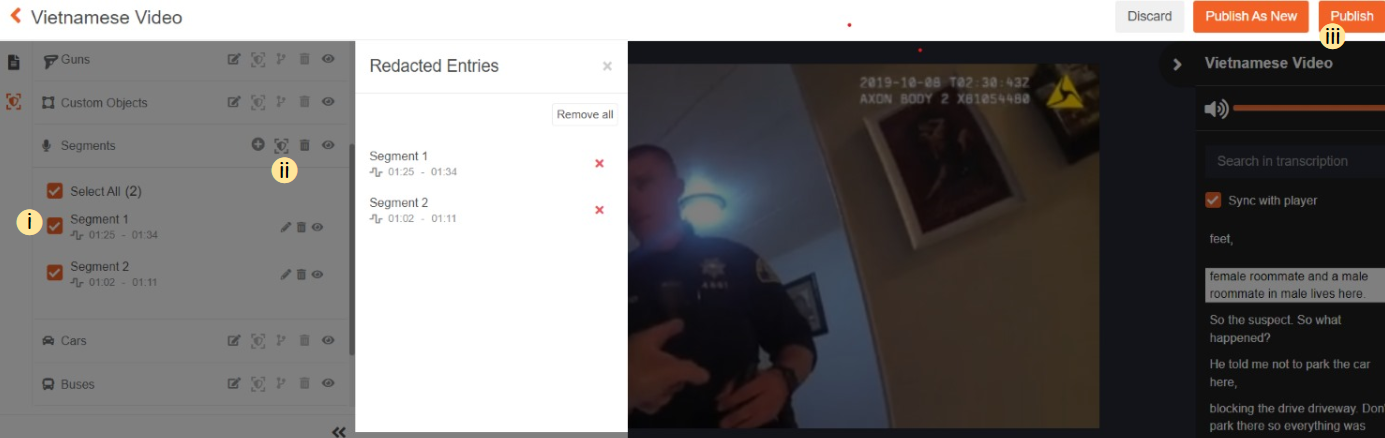How to Redact Audio from Digital Evidence
Audio Redaction is a technique to mask critical information, such as PII (Personally Identifiable Information) from audio. Using VIDIZMO you can easily redact audio segments of any video or audio file. Additionally, redacted information will be removed from transcription as well.
Before you start
- Ensure you belong to group with Redaction feature enabled, or have a CAL that grants this feature's permission
Steps to redact sensitive information from digital evidences
-
Login to your portal
-
Click on the evidence library from left navigation pane.
-
Click on the overflow menu of the media.
-
Select Studio Space from the list.
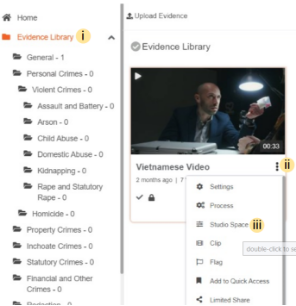
-
Open Studio Space
-
Click on Redaction panel
-
View video thumbnails to easily find position
-
Audio waveform shows the pattern of sound amplitude
-
Transcription of what is spoken in the video
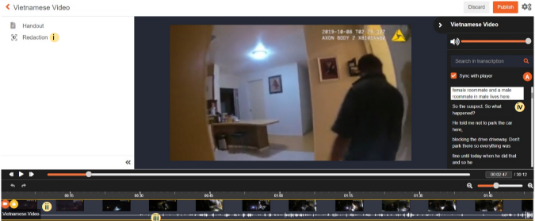
-
Create Audio Segments in following ways
-
By entering duration
-
Click on plus icon
-
Set duration of audio segment and click on Add button to create audio
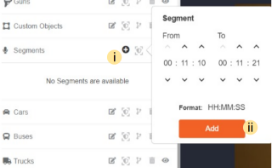
b. By drawing segment on audio waveform
i. Click on Draw Segment icon
ii. Click any where on the waveform to create a segment, then drag the edges of the segment to edit the duration
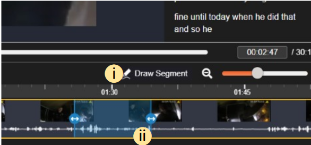 c. From transcription
c. From transcription
i. On the transcription pane, click on the plus icon to create audio segment.
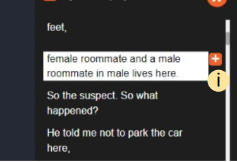
-
Preview and Redact
-
Preview audio segments
-
List of audio segments and objects to be redacted
-
Click on Publish